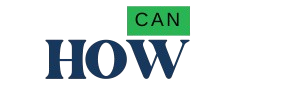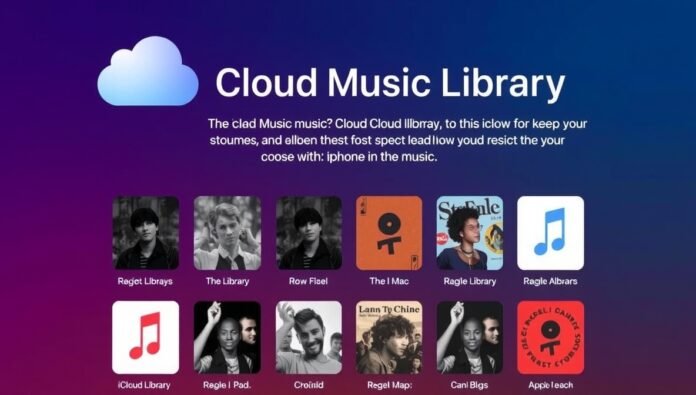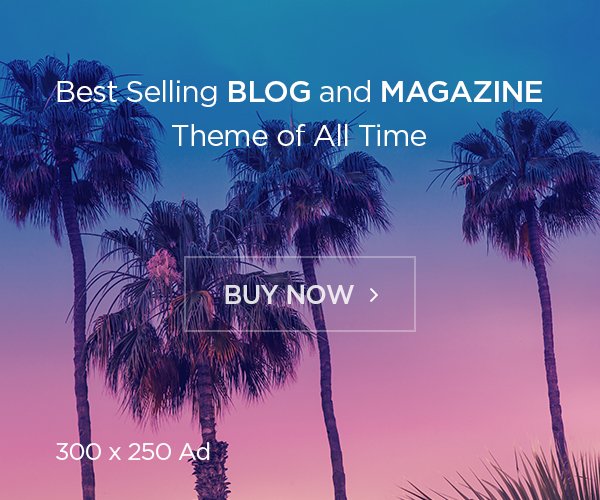iCloud Music Library is a simple and smart way to keep all your music in one place. With iCloud Music Library, you can access your favorite songs, albums, and playlists from any Apple device, whether it’s an iPhone, iPad, Mac, or even a Windows PC. This feature helps you enjoy your music anytime, anywhere, without worrying about storage space or losing your favorite tracks. By syncing your music through iCloud Music Library, you can easily organize your collection, create playlists, and share music across devices. It also makes it simple to add new songs to your library without duplicating files or using extra storage. Whether you are a casual listener or someone who loves a huge music collection, iCloud Music Library can make your listening experience smooth and enjoyable.
What is iCloud Music Library and How It Works
iCloud Music Library is a service from Apple that stores all your songs, albums, and playlists online so you can listen to them on any Apple device. When you add music to your library, it automatically uploads to iCloud and syncs across your iPhone, iPad, Mac, or even Windows PC. This means you don’t have to transfer files manually or worry about losing your favorite songs. You can stream songs directly from the cloud or download them to play offline. iCloud Music Library also helps manage duplicates and keeps your playlists organized. It works with Apple Music, so any track you add or buy can be accessed instantly from all your devices. Understanding how it works makes it easier to enjoy your music anytime without missing a beat, giving you a seamless music experience across your devices.
Benefits of Using iCloud Music Library for Your Music Collection
Using iCloud Music Library brings many benefits for anyone who loves music. First, it keeps all your songs in one safe place, so you never lose your collection. You can access your favorite tracks anytime from any Apple device. It also helps save storage on your device because you can stream songs without downloading them. You can organize playlists, add new songs, and remove old ones easily. iCloud Music Library works with Apple Music, so you get recommendations and seamless integration with your existing music. It also keeps your collection updated across all devices automatically. Whether you are at home, traveling, or at school, iCloud Music Library makes music listening simple, smooth, and enjoyable.
How to Enable iCloud Music Library on iPhone, iPad, and Mac
Turning on iCloud Music Library is simple on Apple devices. On your iPhone or iPad, go to Settings, tap Music, and switch on iCloud Music Library. On a Mac, open the Music app, go to Preferences, and check the iCloud Music Library box. Once enabled, all your songs and playlists start syncing automatically across your devices. Any new music you add will appear everywhere without extra steps. Make sure you are signed in with the same Apple ID on all devices so the library syncs correctly. You can also choose to download songs for offline listening or just stream them. Enabling iCloud Music Library keeps your music organized and always ready to play, making your listening experience smooth and stress-free.
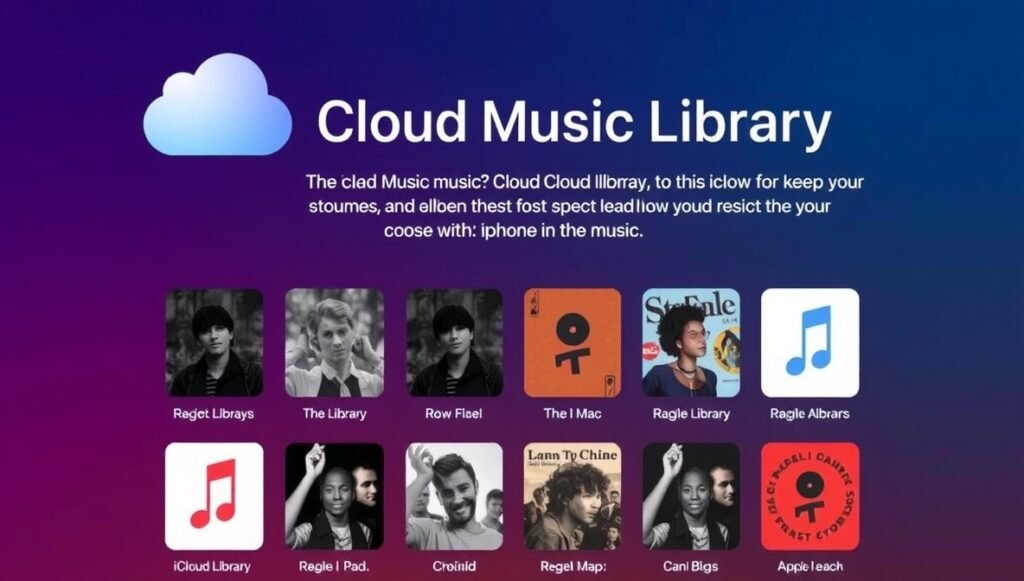
Troubleshooting Common iCloud Music Library Problems
Sometimes iCloud Music Library may not work as expected, but most problems are easy to fix. Check if you are signed in with the correct Apple ID and that your device has a stable internet connection. Restarting your device or toggling iCloud Music Library off and on can solve syncing issues. If songs are missing or not updating, make sure your device has enough storage and that the Music app is updated to the latest version. Clearing duplicates and ensuring Apple Music subscription is active can also help. Most issues are temporary, and following these simple steps usually brings your library back to normal. With a little attention, iCloud Music Library works smoothly and keeps your music ready to enjoy anytime.
How to Add, Remove, or Organize Songs in iCloud Music Library
Adding and managing music in iCloud Music Library is simple and flexible. To add a song, just drag it into your library on the Music app or buy it from iTunes. To remove a song, right-click and choose delete, and it will be removed from all devices. You can organize songs into playlists by creating new lists and dragging your favorite tracks into them. Editing playlist order and removing duplicates is also easy. iCloud Music Library keeps all these changes synced automatically, so your library looks the same on every device. Whether you like pop, rock, or classical music, organizing your library makes it easy to find songs and enjoy your music collection without confusion.
Using iCloud Music Library with Apple Music: Everything You Need to Know
iCloud Music Library works perfectly with Apple Music to give you a full music experience. When you subscribe to Apple Music, your iCloud Music Library syncs songs, albums, and playlists seamlessly. You can add Apple Music tracks to your library and access them on all devices. You can also create shared playlists with friends and follow recommendations tailored to your taste. Even if you switch devices, your music stays intact. Apple Music integration makes discovering new songs easy, and iCloud Music Library ensures everything is backed up and organized. Together, they give a smooth, connected experience for listening, organizing, and sharing music anytime you want.
Conclusion
iCloud Music Library is a simple way to keep all your music safe and ready to play on any device. It makes listening easy because you can access songs anytime without worrying about losing them.
Using iCloud Music Library with Apple Music gives you more control over your music collection. You can organize, share, and enjoy your favorite songs anywhere. It really makes music fun and stress-free.
FAQs
Q: What devices work with iCloud Music Library?
A: iCloud Music Library works with iPhone, iPad, Mac, and Windows PC with iTunes.
Q: Do I need Apple Music to use iCloud Music Library?
A: No, but Apple Music makes it easier to add, stream, and organize songs.
Q: Can I listen offline with iCloud Music Library?
A: Yes, you can download songs to your device and play them without internet.